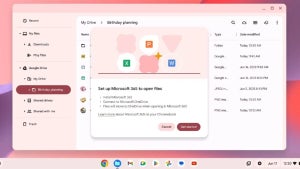Now that you know Adobe Flash will not be with us much longer, it’s a good time to start migrating all your existing Flash files to your current, or alternative, browser. Flash files are generally embedded in websites, and it can be challenging to save. You can use any preferred browser to find a web page’s source code, and that will show you the Flash file location to save it to your PC.
You’ll typically find two types of Flash files embedded, namely SWF and FLV files. The SWF files typically hold the FLV files. You’ll be surprised once you start looking for it just how many of your favorite apps, music videos, and games are indeed free Flash files. The quickest way to download flash files as and when you find them is to add a free extension to your Google Chrome browser. You can download Flash extensions for Mac and Windows that are free and safe.
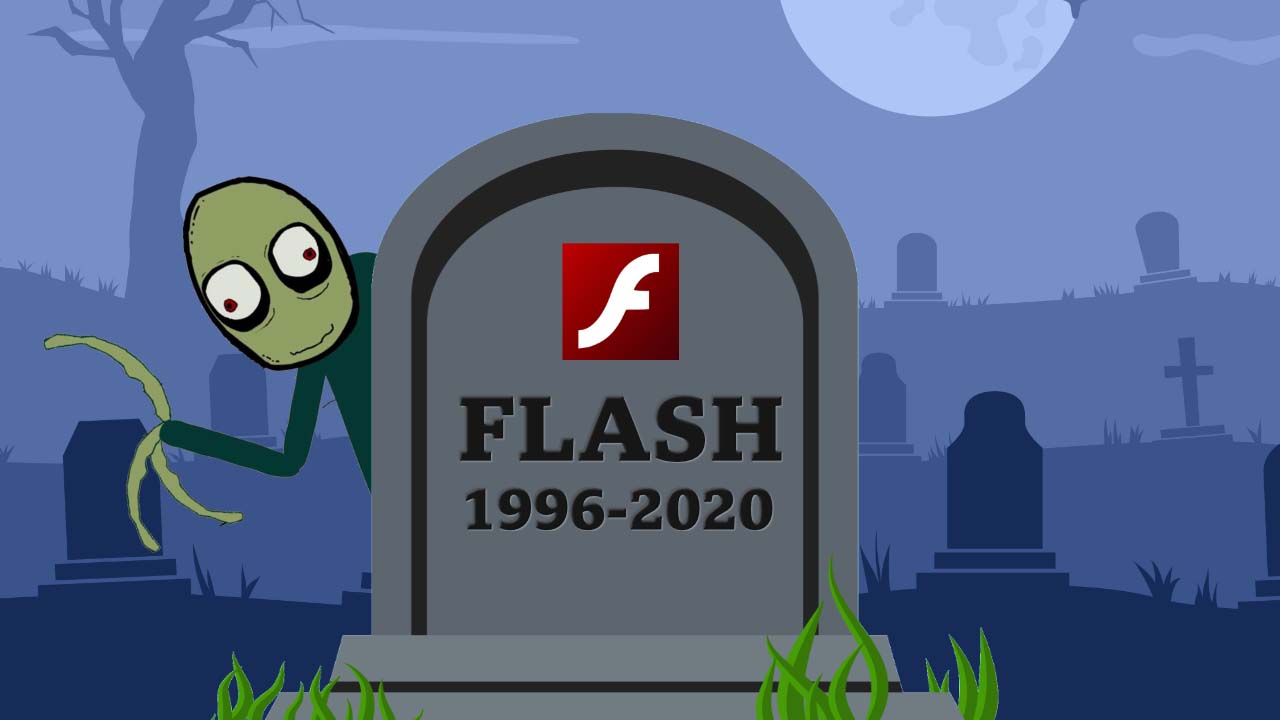
How do I save a Flash file in Chrome?
- Open Google Chrome and go to any Web Store page with a Flash extension, such as Flash Video Downloader, Sothink Flash Downloader for Chrome, or VFD Video Downloader.
- Select ‘Add to Chrome’ and then press ‘Add.’ Chrome will install the extension. Once the installation is complete, Chrome will add a new icon to the window.
- Open the Web page with the Flash file and click on the new icon in your Chrome window. All Flash files that can be downloaded will show in the pop-up window. Select the Flash file you want, and it will download to your hard drive.
How do I save a Flash file in Firefox?
Firefox is one of the easier browsers for downloading Flash files because each unique object on the page can be viewed and downloaded.
- Launch Firefox.
- Go to the specific page that has the Flash file you want to save.
- Once you’ve found the Web page, you must right-click on it and choose ‘View Page Info.’ Keep in mind during this step that you shouldn’t right-click directly on the Flash file but rather on the background of the page.
- Select the ‘Media’ tab to list all the files containing music, videos, and pictures.
- Select the ‘Type’ tab to find the Flash files easier.
- Scroll through the files and select the ‘Object’ types where the Flash objects are grouped.
- Choose the specific Flash file you want to save.
- Now you can ‘Save As’ the file to your preferred location.

Adobe Flash Player extensions beyond 2021
Many people are concerned about the Flash Player End of Life, as announced by Adobe recently. Even if you don’t use Flash in your regular browsers, such as Internet Explorer or Chrome, the new alternatives are excellent. Apps and videos in WebAssembly or HTML5 are built for the future, and you’ll notice how much easier it is to enjoy all your favorite apps and videos on mobile.